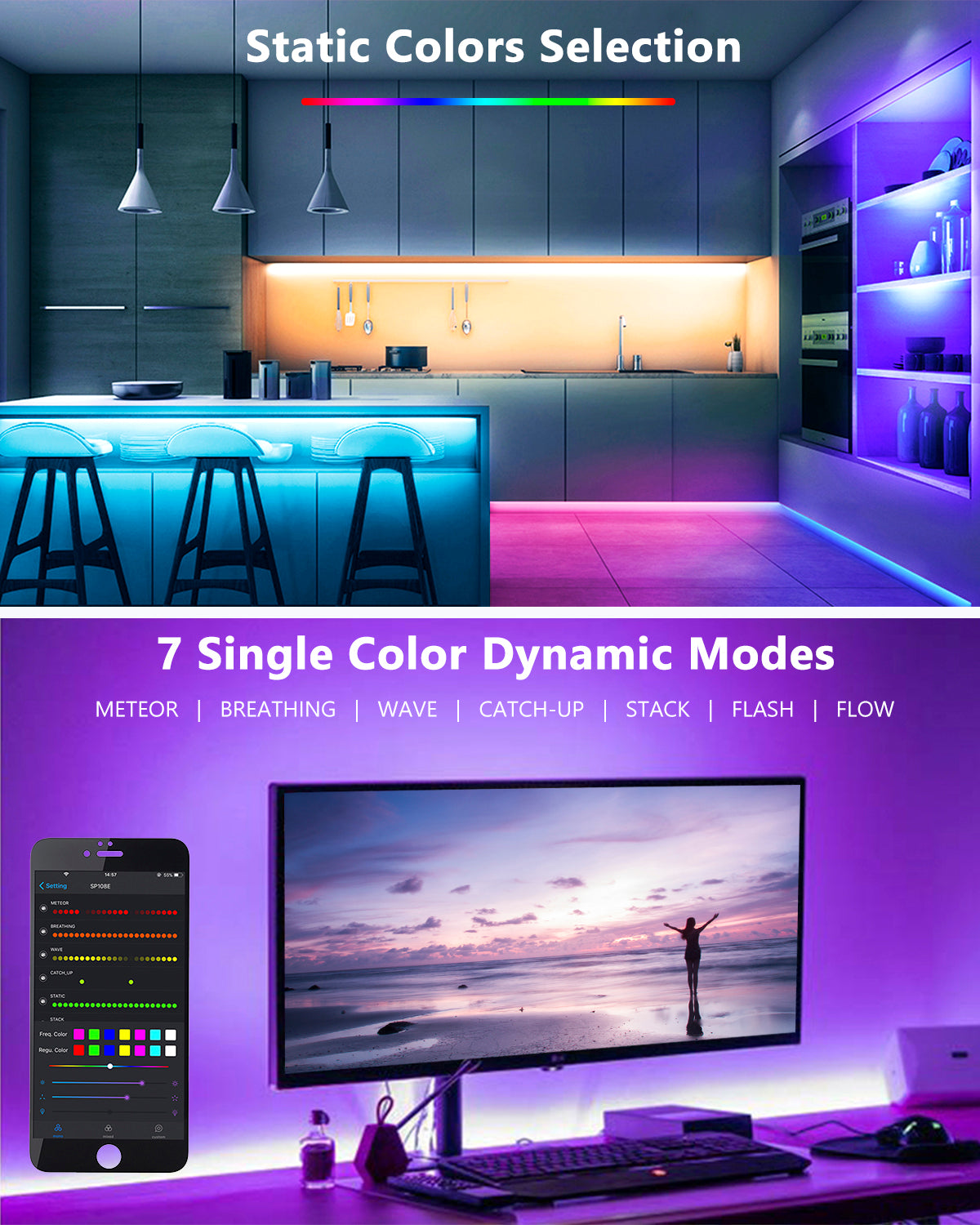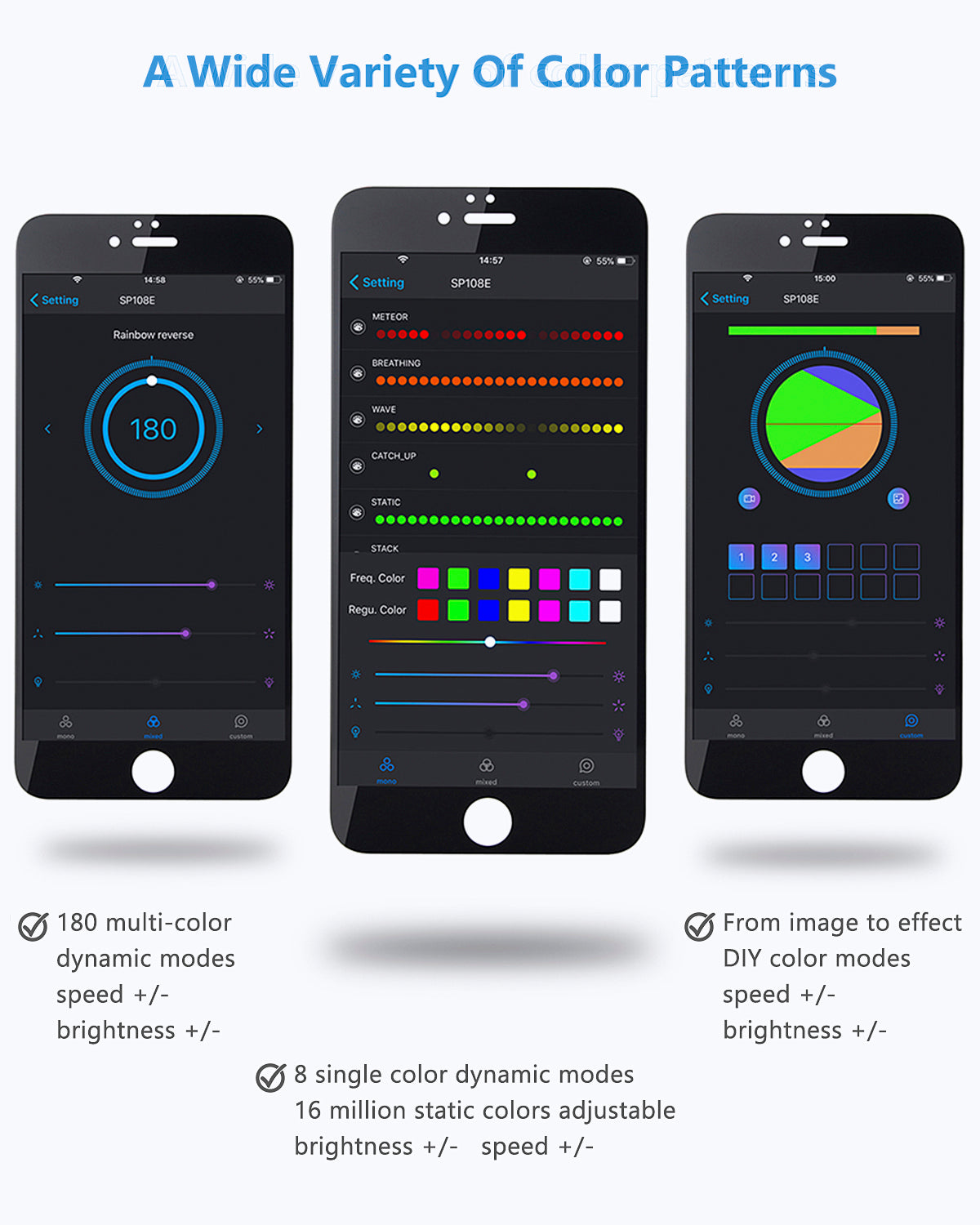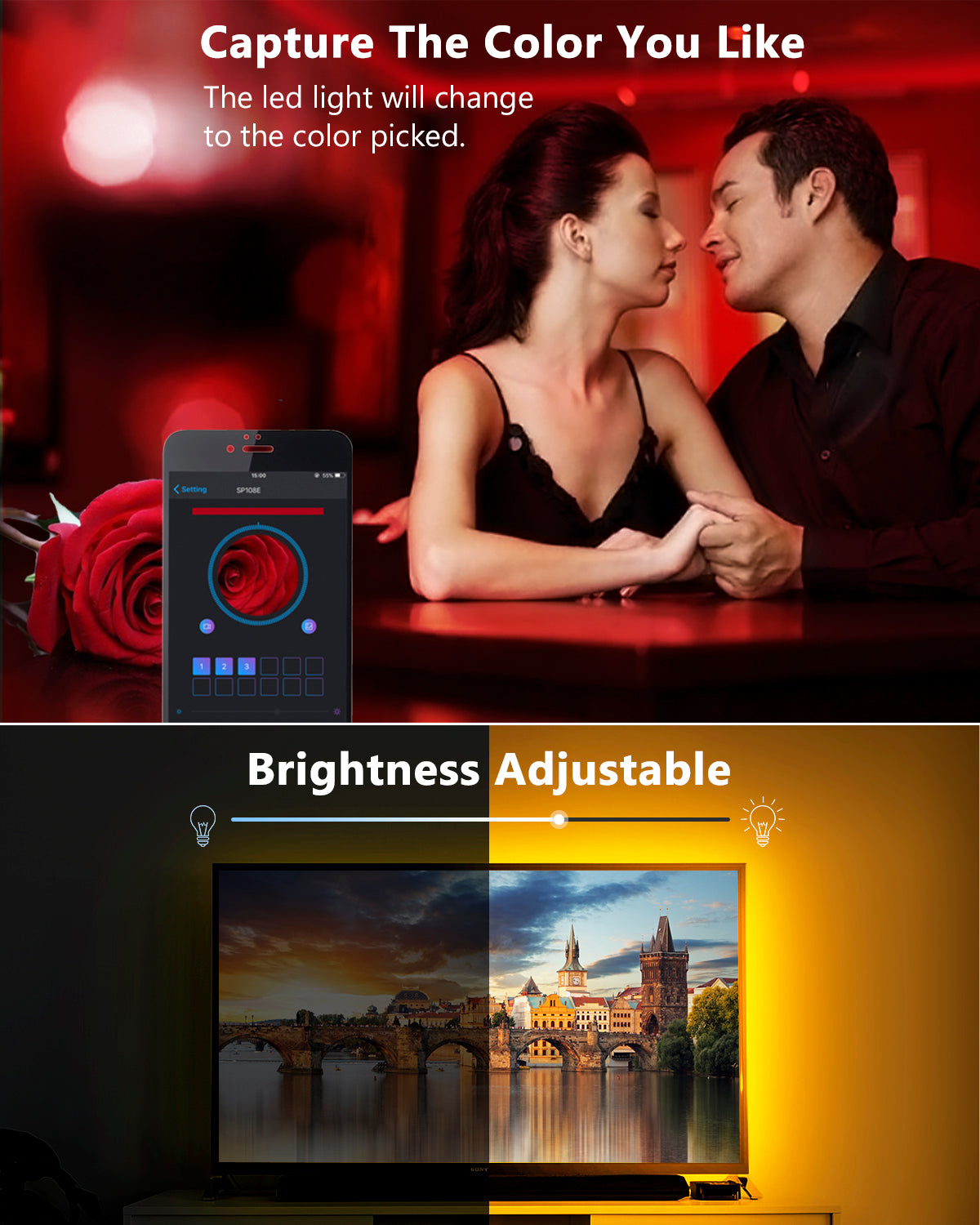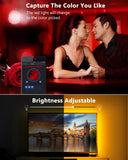SUBSCRIBE TO OUR NEWSLETTER
Get the latest updates on new products and upcoming sales




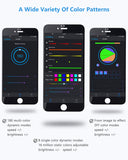
Couldn't load pickup availability
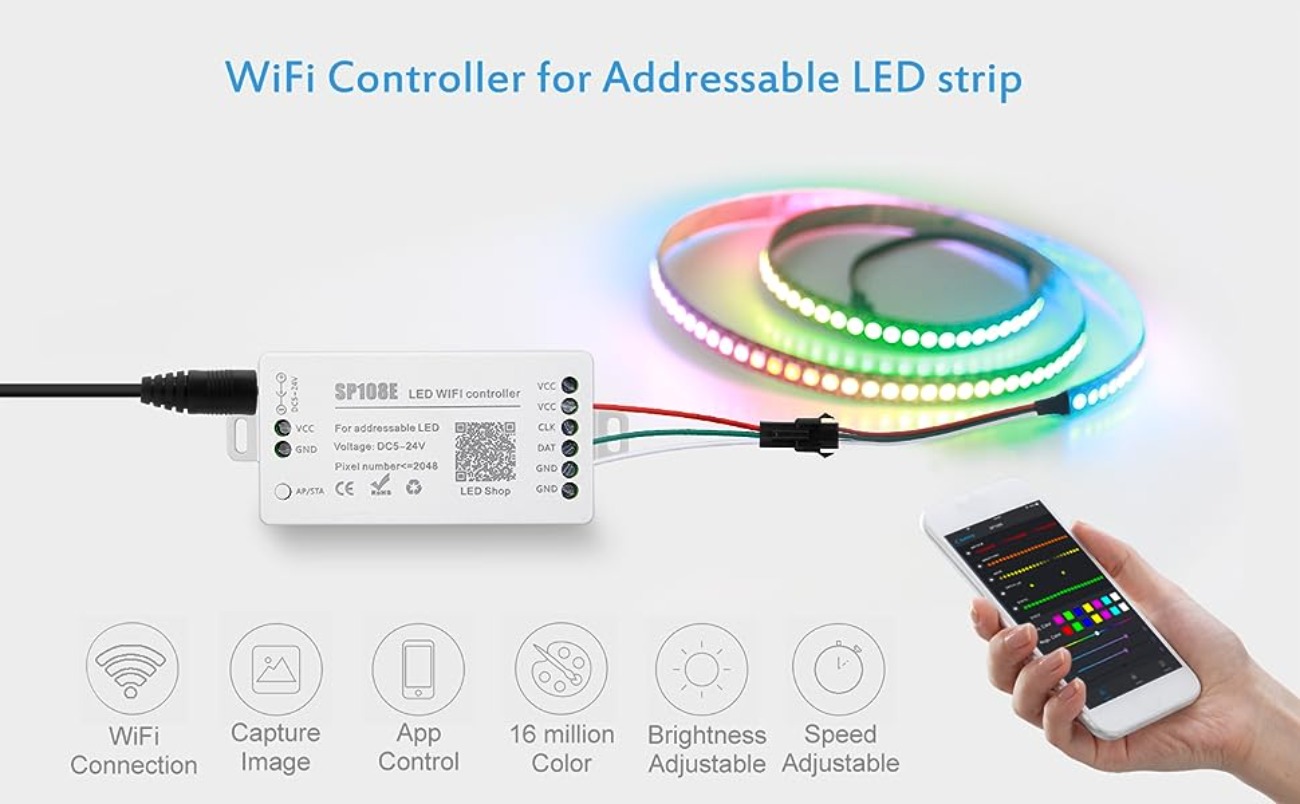
Product Parameter
|
Package List
|
A.AP(Access Point) mode:Controller and Phone connect directly, controller works as an access point.
1. Go to your phone Settings,find and connect the controller(named like SP108E_XXX, the default password is 12345678);
2. Open the LED Shop App ,then the controller will be showed on the device list;
B.STA(Station) mode: Controller and phone are in one same WiFi network, in this network, users can operate the controller smoothly.
There are two ways to configure the controller into the local WiFi network:
•SmartConfig Automatic Mode (This mode requires your phone has connected to a 2.4GHz WiFi)
1. Make sure your phone is connected to a WiFi network, pressing the Add Device button;
2. Input your WiFi password, pressing next step and select Automatic mode, long press the button of the controller until the LED indicator flash green; 3. Pressing the OK to confirm and wait for the configure processing finish;
4. After the configuration is finished, the LED indicator will turn into solid green, drag to refresh the device list, and the controller will be showed on the device list.
•Manual Configure Mode (This mode requires your phone has connected to a 2.4GHz WiFi or has connected to a 2.4GHz&5GHz combined WiFi netwok)
1. Make sure your phone is connected to a WiFi network, pressing the Add Device button;
2. Input your WiFi password, pressing next step and select Manual mode, click the button of the controller to switch the controller to AP mode(the LED indicator will turn into solid blue);
3. Go to your phone Settings,find and connect the controller(named like SP108E_XXX, the default password is 12345678);
4. Go back to the APP and pressing next step to start the configure processing; 5. After the configuration is finished, the LED indicator will turn into solid green, drag to refresh the device list, the controller will be showed on the device list.
Removing device: User can select the controller and remove it out of the network by pressing the Remove Device button on the APP, or just click the button of the controller to switch the controller into AP mode.
 |
 |
|
The first method to connect the controller.
|
The second method to connect the controller.
|
 |
|